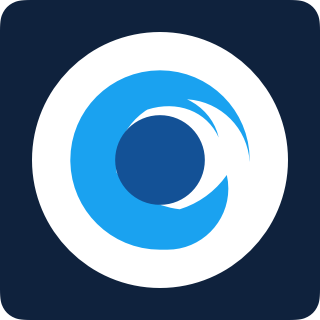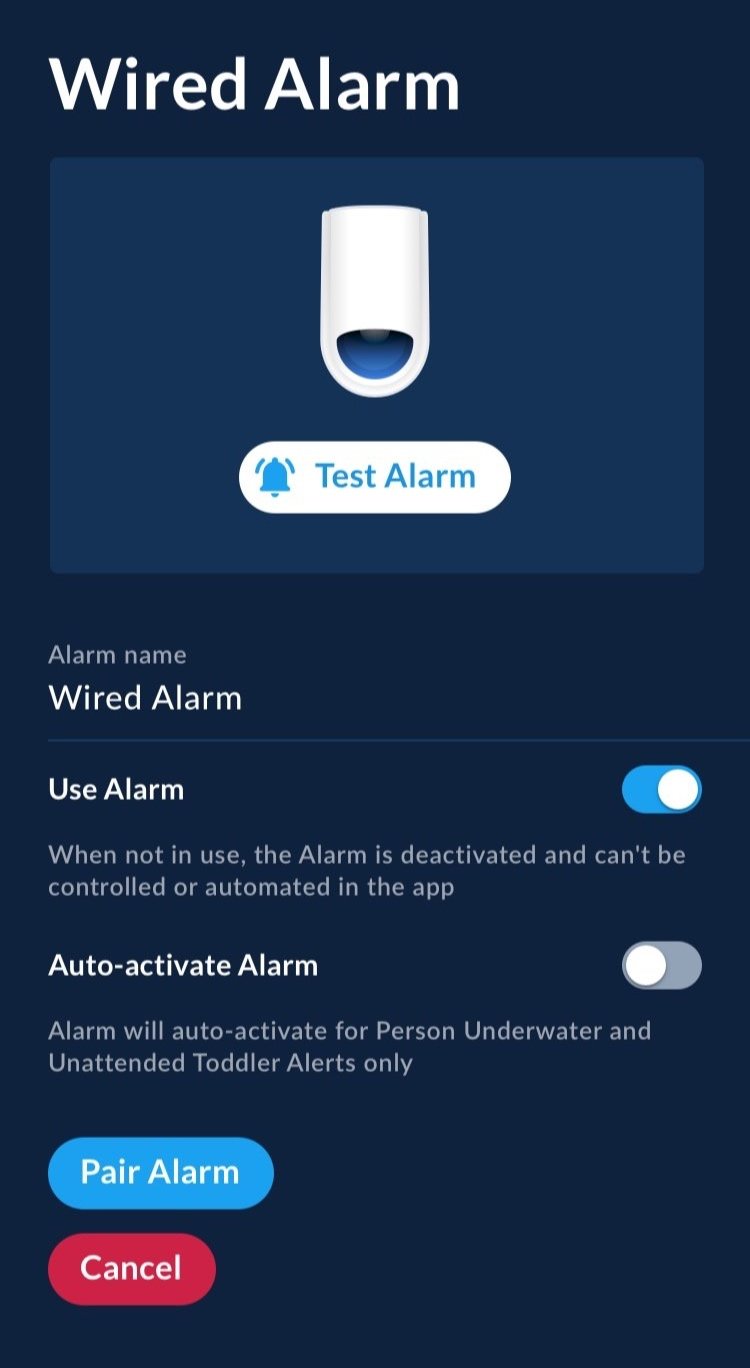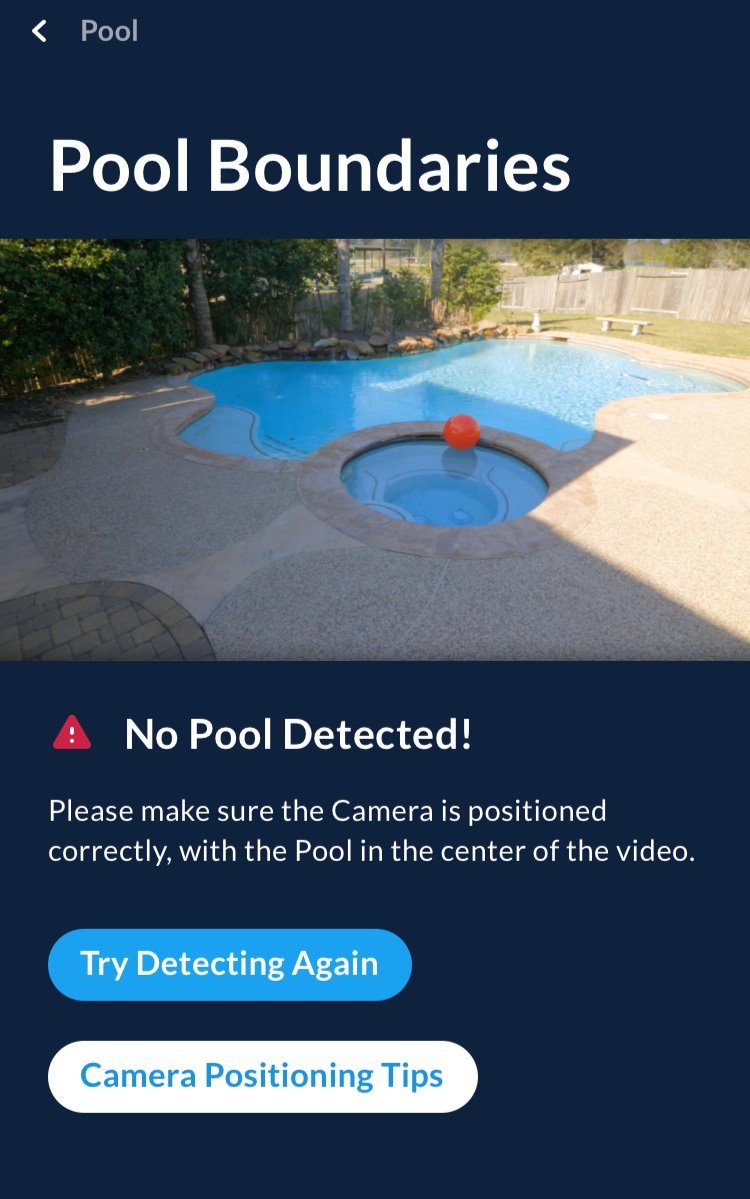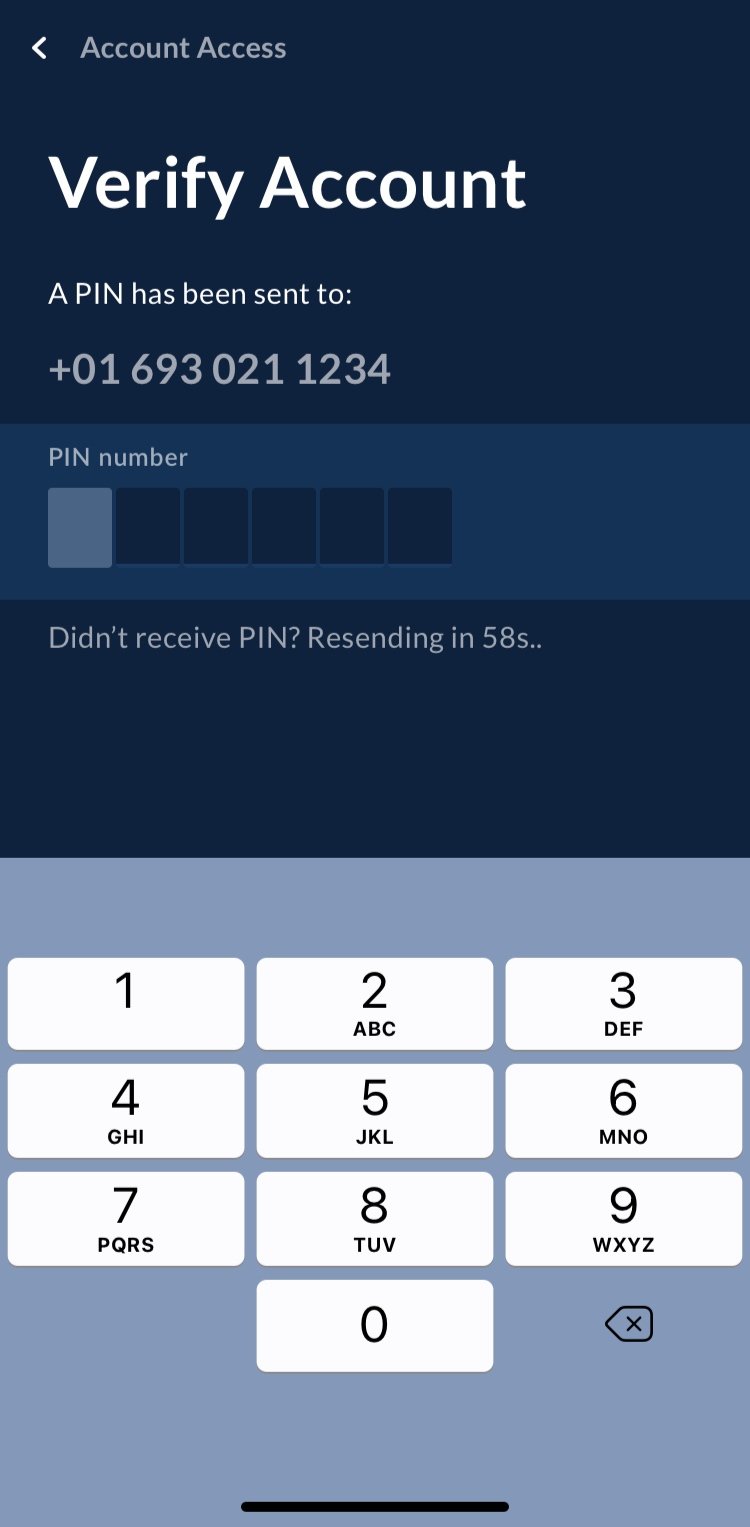Support
Browse our search categories or search for a specific issue to see if we have the answer you’re looking for. If you don’t find what you need, get in touch!
All • Installation • App • Alerts • System • Problems • Important • Wi-Fi Camera• Wireless Camera
My Wireless camera won’t start-up
Problems with setting up your PoolScout Wireless? Follow these troubleshooting steps
How to setup your PoolScout Wireless Camera
Charge the camera with a USB-C cable for at least 1 hour
Press the On button for 3 to 5 seconds, located on the underside of the camera
Wave at the camera to confirm the flashing green light
When the camera is flashing green, show the QR code to the lens at a 10-20 inches distance
Press ‘Continue’ once the camera has prompted a successful connection
The camera seems to be in a loop and I am seeing a periodic red light, what to do?
Wait for the red light to appear again, then once its on, press down the On button for 3-5 seconds
That should allow the camera to restart
You can now continue from point 3 above
My Wi-Fi camera can’t connect to Wi-Fi
Is your PoolScout Wi-Fi camera offline? If you recently changed your home Wi-Fi network, it might be trying to connect using the old settings. To fix this and reconnect your camera, follow these steps:
Additionally, ensure a strong Wi-Fi signal where the PoolScout camera is installed.
Are you having issues setting up your camera? Is your PoolScout Wi-Fi camera offline?
Upon setup, is your camera not connecting to Wi-Fi?
If you set the Wi-Fi credentials for the 5Ghz Wi-Fi (instead of 2.4Ghz), you will need to:
Reset the camera (see below)
Disable the 5Ghz option on your router (eero, Netgear, TP-link)
Perform the Camera setup again
Have you recently made changes to your home Wi-Fi network?
In case you've switched your internet service provider (ISP), modified your Wi-Fi network name or password, or obtained a new Wi-Fi router, your PoolScout camera might still be trying to connect using its previous network settings.
How to reset your PoolScout Wi-Fi Camera
Reset your PoolScout Wi-Fi camera by removing the cover on the underside of the camera using a standard phillips screwdriver
Identify the small black button and then press down the button for 5 seconds
After 30-40 seconds you should hear a short confirmation tone
Open the PoolScout app on your device
Navigate to the settings menu
Tap on "Camera”
Press the red "Unpair Camera" button
Start the Wi-Fi camera connection process and follow the instructions provided in the app to complete the setup.
Other possible causes for Wi-Fi connectivity issues include:
You set the Wi-Fi credentials for the 5Ghz Wi-Fi (instead of 2.4Ghz) - to fix this you will need to reset the camera, disable the 5Ghz option on your router and then perform the Camera setup again
Weak Wi-Fi signal - Make sure the Wi-Fi signal is strong at the location where you installed the PoolScout camera
If you experience internet connectivity issues, get in touch with your internet service provider for assistance
Install a Wi-Fi extender
Although not recommended, it is possible to extend your Wi-Fi signal to your PoolScout Wi-Fi camera with a Wi-Fi extender.
How to reset your Wi-Fi connection
The Alarm doesn’t sound when I receive a safety alert
Try checking the physical connection. To do it, you’ll have to remove the Alarm from the wall and check the connection on the back.
Try testing the Alarm from Settings/Camera Alarm. If the Alarm doesn’t sound, try checking the physical connection. To do it, you’ll have to remove the Alarm from the wall and check the connection on the back.
Make sure you have the installation manual to guide you in the process.
Contact our Support team if you need further assistance.
What happens during a power or internet failure?
Anytime your camera is disconnected, PoolScout will automatically send a notification to your mobile device that the system is offline. You will also receive a notification once you are back online.
Anytime your Camera is disconnected, PoolScout will automatically send a notification to your mobile device that the system is offline. You will also receive a notification once you are back online.
I’m getting too many ‘pool in use’ notifications
You can turn off Pool in Use notifications from Settings/Alerts/Notifications preferences
If you don’t want to be notified when someone is using the pool, you can turn these messages off from Settings/Alerts/Preferences.
I don’t want to use the Alarm anymore
You can disable the Camera Alarm from Settings/Camera Alarm.
You can disable the Camera Alarm from Settings/Camera Alarm.
I’m getting a ‘Can’t connect to Camera’ message
Try restarting the Camera from Settings/Camera
Try restarting the Camera from Settings/Camera.
Auto-detection of the pool boundaries has failed
The app will attempt to detect the bounderies of your pool automatically and ask you to confirm.
If the auto detection fails after two attempts you will be able to define them manually. Define the boundaries by tapping on the screen and then moving the dots of the shape to best cover the pool’s boundaries.
You can achieve full coverage of your pool’s unique shape and size in landscape by tapping the screen to create additional points and moving them as appropriate.
The app will attempt to detect the bounderies of your pool automatically and ask you to confirm.
If the auto detection fails after two attempts you will be able to define them manually. Define the boundaries by tapping on the screen and then moving the dots of the shape to best cover the pool’s boundaries.
You can achieve full coverage of your pool’s unique shape and size in landscape by tapping the screen to create additional points and moving them as appropriate.
I can’t pair the Camera
If you are having difficulties connecting your Camera, please ensure that your camera is connected via ethernet cable directly to your router. Wireless connections are not supported.
If you have confirmed the Camera setup, please take a screenshot of the error message you are seeing and email our support team at support@poolscout.com.
If you are having difficulties connecting the Camera, please ensure that it’s connected via ethernet cable directly to your router. Wireless connections are not supported.
If you have confirmed the Camera setup, please take a screenshot of the error message you are seeing and email our support team at support@poolscout.com.
I haven’t received a PIN code
If you haven't entered a PIN code after 60 seconds, the app will automatically attempt to send you a new one. If you miss the second one you will see a Resend PIN button that will send you a new PIN number.
If you continue to be unable to receive a code, please contact our support team.
If you haven't entered a PIN code after 60 seconds, the app will automatically attempt to send you a new one. If you miss the second one you will see a Resend PIN button that will send you a new PIN number.
If you continue to be unable to receive a code, please contact our support team at support@poolscout.co.
The livestream is lagging and there’s a delay
PoolScout Pro:This typically points to an issue with internet connection. Please check that your PoolScout Camera has an ethernet cable connection directly to your router. Wireless connections are not supported for the PoolScout Pro camera
Poor Wi-Fi signal strength: Ensure a strong Wi-Fi signal where the PoolScout camera is installed.
PoolScout Pro:This typically points to an issue with internet connection. Please check that your PoolScout Camera has an ethernet cable connection directly to your router. Wireless connections are not supported for the PoolScout Pro camera
Poor Wi-Fi signal strength: Ensure a strong Wi-Fi signal where the PoolScout camera is installed.
Long delay before your video starts: This is also caused by slow Wi-Fi/ Internet speeds.
The PoolScout system requires a minimum upload speed of 5mbps. You can check your connection speed using any free online speed test tool.
If you have checked these, please email the support team at support@poolscout.co. Be sure to include a screenshot of your speed test results so we can better help.
I’m giving away my Camera
Before you give your Camera away, make sure you unpair it from Settings/Camera. Once unpaired, tell your friend to download the app and create an account so they can pair it.
Before you give your Camera away, make sure you unpair it from Settings/Camera. Once unpaired, tell your friend to download the app and create an account so they can pair it.
I’m moving houses, what happens with my PoolScout?
You can easily reinstall your PoolScout camera in any location. Simply set the new pool bounderies and address in the app, under Settings -> Pool.
You can easily reinstall your PoolScout camera in any location. Simply set the new pool bounderies and address in the app, under Settings -> Pool.
How do I close my account?
You can close your account from Settings/Accounts. You have 30 days to change your mind, after that, all your data will be deleted. You can also opt to close your account inmediately if you wish to.
You can close your account from Settings/Accounts. You have 30 days to change your mind, after that, all your data will be deleted. You can also opt to close your account inmediately if you wish to.
Who should I contact if I am having problems?
Contact our support team. They are available Monday - Friday, 9am - 5pm, and usually replies within 1 hour.
Contact our support team. They are available Monday - Friday, 9am - 5pm, and usually replies within 1 hour.