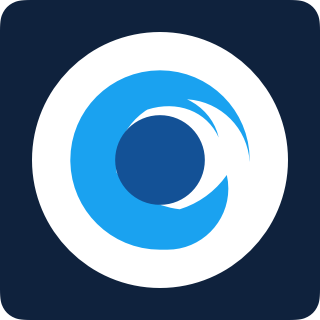My Wi-Fi camera can’t connect to Wi-Fi
Are you having issues setting up your camera? Is your PoolScout Wi-Fi camera offline?
Upon setup, is your camera not connecting to Wi-Fi?
If you set the Wi-Fi credentials for the 5Ghz Wi-Fi (instead of 2.4Ghz), you will need to:
Reset the camera (see below)
Disable the 5Ghz option on your router (eero, Netgear, TP-link)
Perform the Camera setup again
Have you recently made changes to your home Wi-Fi network?
In case you've switched your internet service provider (ISP), modified your Wi-Fi network name or password, or obtained a new Wi-Fi router, your PoolScout camera might still be trying to connect using its previous network settings.
How to reset your PoolScout Wi-Fi Camera
Reset your PoolScout Wi-Fi camera by removing the cover on the underside of the camera using a standard phillips screwdriver
Identify the small black button and then press down the button for 5 seconds
After 30-40 seconds you should hear a short confirmation tone
Open the PoolScout app on your device
Navigate to the settings menu
Tap on "Camera”
Press the red "Unpair Camera" button
Start the Wi-Fi camera connection process and follow the instructions provided in the app to complete the setup.
Other possible causes for Wi-Fi connectivity issues include:
You set the Wi-Fi credentials for the 5Ghz Wi-Fi (instead of 2.4Ghz) - to fix this you will need to reset the camera, disable the 5Ghz option on your router and then perform the Camera setup again
Weak Wi-Fi signal - Make sure the Wi-Fi signal is strong at the location where you installed the PoolScout camera
If you experience internet connectivity issues, get in touch with your internet service provider for assistance
Install a Wi-Fi extender
Although not recommended, it is possible to extend your Wi-Fi signal to your PoolScout Wi-Fi camera with a Wi-Fi extender.
How to reset your Wi-Fi connection